UserInterface
User Interface
General Remarks
- Several commands can be also be invoked using keystrokes. In many dialog boxes, the default button can be activated by pressing the Enter-key. Similarly, pressing the Escape-key will usually close a dialog box.
- Some user interface elements (menus, menu items, buttons) have a shortcut, that is, a certain letter in their label is underlined. Pressing this letter in combination with the ALT key activates the associated user interface widget. For more information see HotKeys.
- Additionally some elements have a context menu which can be invoked through the right mouse button.
- Note: the exact way meta keys like ALT and CTRL work may differ from platform to platform. For example, Apple computers usually dont have a second mouse button; here the context menu is opened by pressing the CTRL key and the mouse button simultaneously.
Menus
On the user interface, the following top level menu items are provided:- File: gives access to current (i.e. activated) database connection and to program exit
- Extras: provide general procedures: Data Transfer – Data Validation – Data Extraction – Data Transformation – Data Conversion.
- Configuration: Global Settings – Connectivity – Security (to be implemented)
- Windows/Frames: Cascade – Tile Horizontally – Tile Vertically – Arrange Icons
- Help: provides access to HTML-formatted online help
DiversityNavigator Frame
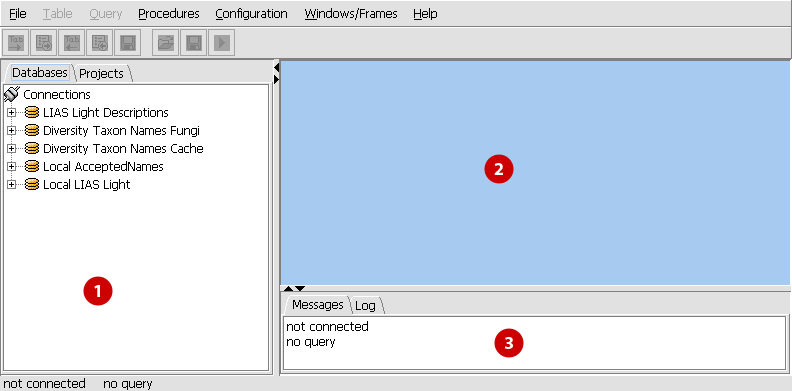
The Diversity Navigator user interface is divided into three frames:
- The Navigation Frame (in the default selection at the left side) providing two tab sheets with tree views for the selection of databases ("Database") and database projects ("Projects").
- In the Data Frame, windows open with four tab sheets giving access to the respective databases contents: Filter – Data Form View – Grid View – Report. Each window is known as a view. It is possible to have multiple views open at once, and each view can be split into multiple panes.
- The Message Frame shows messages from the program. They comprise notifications about important program steps (databases opened and closed etc.) as well as error messages.
The program emits a lot more messages than those shown in the Message Frame. As many of those messages are not of interest in everyday use, they are written to a file. This file is named diversity-navigator.log and is located in the DiversityNavigator home directory has been started. You may configure the amount of messages that are written (to the log file and the Message Frame) as well as the location where the log file is written to in the configuration files.
Database tree
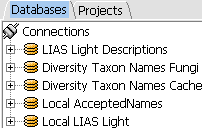
- Database connection
- Table view
- Import and export data
Project tree

- Link databases within a project
- Define data containers
Edit page
Add Comment
Attach File
Page Info
My Prefs
Create group
DiversityNavigator Version 0.97.21
This page (revision-1) last changed on
12:43 09-Oct-2006
by unknown.
